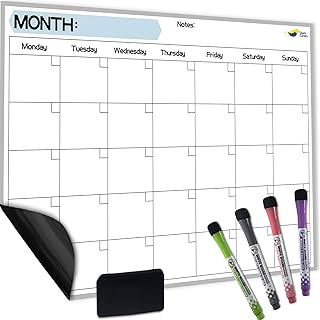Last updated: September 17, 2025 at 11:07 AM
Calendar Sync Options Summary
Manual Approach
- A user manually syncs their calendars at the end of each day to avoid detection.
- This approach involves coordinating calendars side by side and involves nuances on which events to move, skip, or present issues.
- A personal laptop serves as a command center with all synced calendars.
Third-Party Apps:
CalendarBridge
- CalendarBridge syncs Google, Outlook, and iCloud calendars in real time.
- Provides a unified calendar view, saving time from switching between different apps.
Syncgene
- Syncgene is recommended for syncing, but if Outlook is locked down, manual syncing might be necessary.
Notion Calendar
- Notion Calendar can block time from one calendar to another with "busy" status.
- It offers a customizable template and an AI scheduling assistant.
OneCal
- OneCal is used to sync Outlook and Google Workspace calendars.
- Differentiates events between calendars using color codes.
Fantastical
- Fantastical offers an alternate solution for calendar syncing.
Suggestions for Enhancements:
- Enhance read-only capabilities for better personal time management.
- Improve customization options for templates to allow users to configure daily plans.
- Focus on personal needs when developing software.
- Consider developing an iPad app for easier integration.
Coding Collaboration:
- Feedback on a user's calendar sync tool development includes suggestions for improving coding practices.
- Non-coder users provided insights on challenges faced and requested clearer instructions for installation.
- Some users expressed interest in video tutorials for integrating the tool into Notion and Google Calendar.